How to Change Globe Fiber WiFi Password, SSID (2021) - Hi friends, I hope you are all in good health update sa pilipinas, In the article you are reading this time with the title How to Change Globe Fiber WiFi Password, SSID (2021), We have prepared this article well for you to read and take information in it. hopefully the contents of the post
Article Internet Tips and Tweaks,
Article Tech Tips,
Article Telecom Tips, what we write you can understand. ok, happy reading.
Title : How to Change Globe Fiber WiFi Password, SSID (2021)
link : How to Change Globe Fiber WiFi Password, SSID (2021)
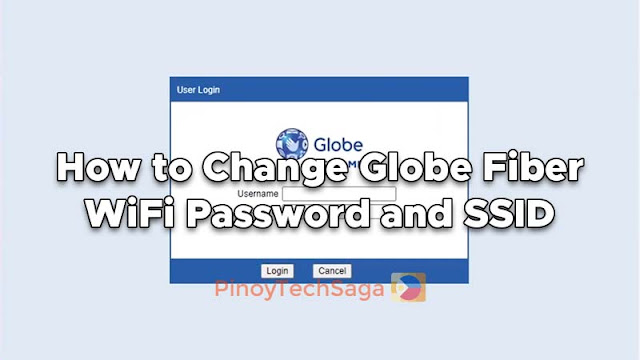
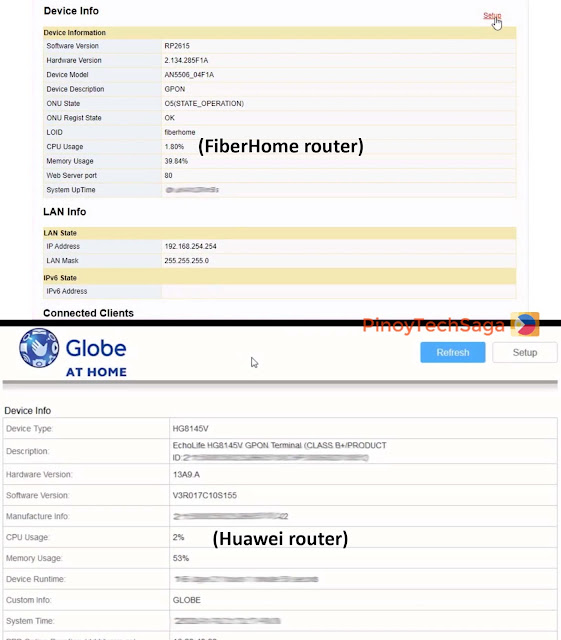
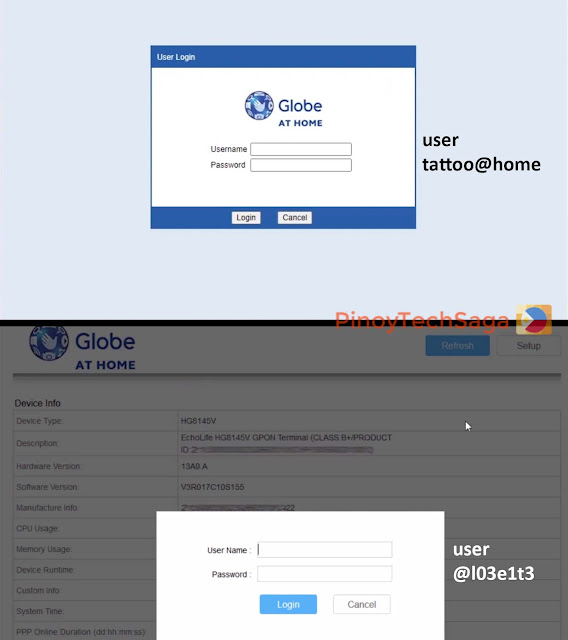
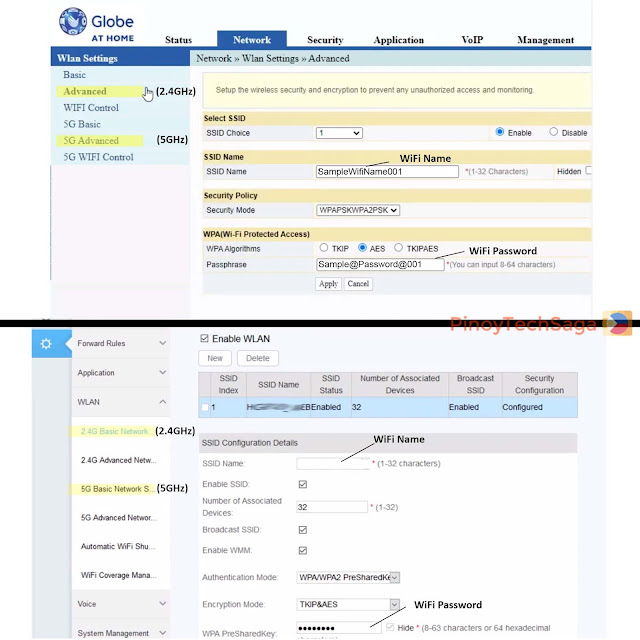
That's the article: How to Change Globe Fiber WiFi Password, SSID (2021)
You are now reading the article How to Change Globe Fiber WiFi Password, SSID (2021) with link address https://updatesapilipinas.blogspot.com/2021/03/how-to-change-globe-fiber-wifi-password.html
Title : How to Change Globe Fiber WiFi Password, SSID (2021)
link : How to Change Globe Fiber WiFi Password, SSID (2021)
How to Change Globe Fiber WiFi Password, SSID (2021)
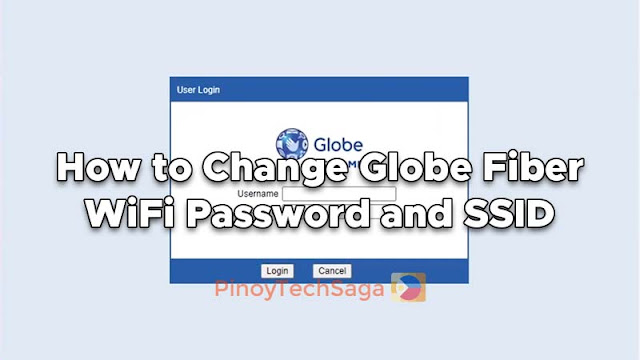
Using the default login credentials of Globe Fiber's router/modem poses some security risks. It is important to change your Globe Fiber WiFi password to secure your WiFi network. By the way, what is Globe Fiber? Globe Fiber is the fiber optic internet broadband plan offered by Globe At Home Broadband. It can reach speeds of up to 1Gbps with equal upload and download speeds. It is also bundled with an Optical Network Unit (ONU) modem like FiberHome or Huawei.
Globe Broadband wired internet plans (Fiber, VDSL, DSL) start at Unli Plan 1699 (20 Mbps) to Unli Plan 9499 (1 Gbps). If you're a new Globe Fiber subscriber, securing your network is a crucial step to prevent WiFi vulnerabilities. In this guide, two types of router are used, FiberHome AN5506 04F1A and Huawei HG8145V. To change your Globe Fiber password and name, follow the step-by-step tutorial below.
How to Change Globe Fiber WiFi Password and SSID (2021)
1. Open your internet browser (Google Chrome / Firefox) and go to 192.168.254.254 (Globe At Home Broadband default gateway address).
2. Once you're on the admin page, click the "Setup" button.
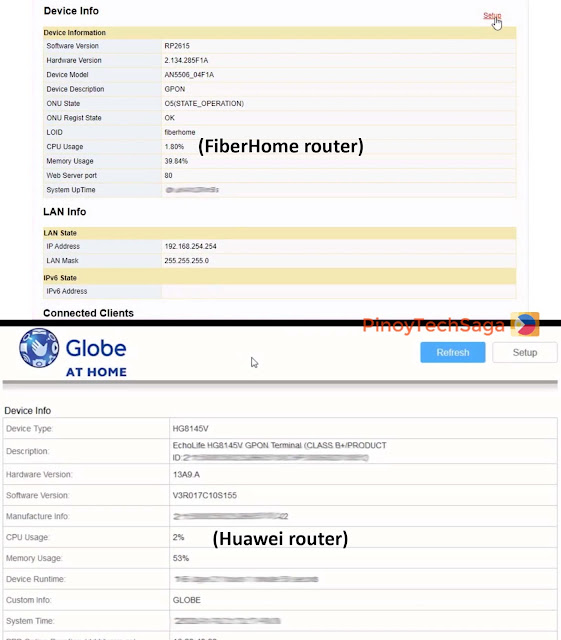
3. Enter the following account information to login into the admin dashboard.
FiberHome ONU GPON routers
Username: user
Password: tattoo@home
Huawei routers
Username: user
password: @l03e1t3
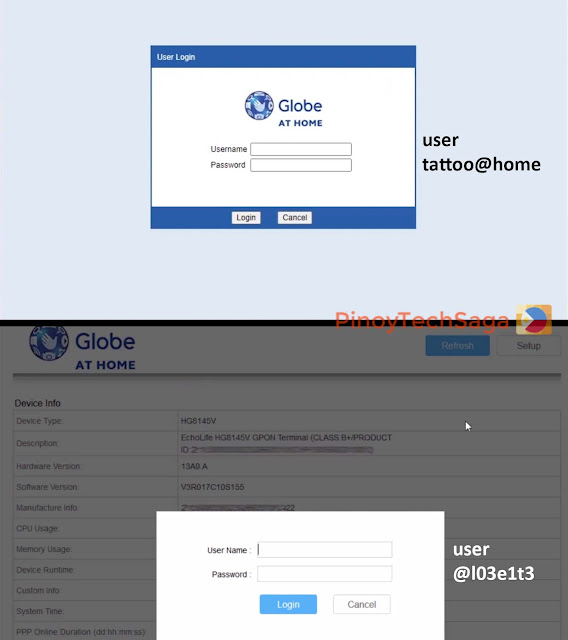
4. After logging in successfully, you will be redirected to the Globe At Home admin dashboard. To change your WiFi name and password, click the "Network" tab (for FiberHome) or "Advanced Configuration" (for Huawei). Under the "Wlan Settings," you will manage two networks, the 2.4 GHz band, and the 5 GHz band.
5. Manage the 2.4GHz network first.
For FiberHome modems
Click the "Advanced" tab. Input your new WiFi name in the "SSID Name" field and password in the "Passphrase" field. For strong security, the recommended password format should be a minimum of 8 characters (upper case and lower case letters combined with symbols and numbers). After entering your new WiFi password and SSID for the 2.4G network, click Apply to save changes.
For Huawei modems
Click the "2.4G Basic Network Settings" tab. Enter your desired WiFi name in the "SSID Name" field, and change your WiFi password under the "WPA PreSharedKey" field. Click Apply to save changes.
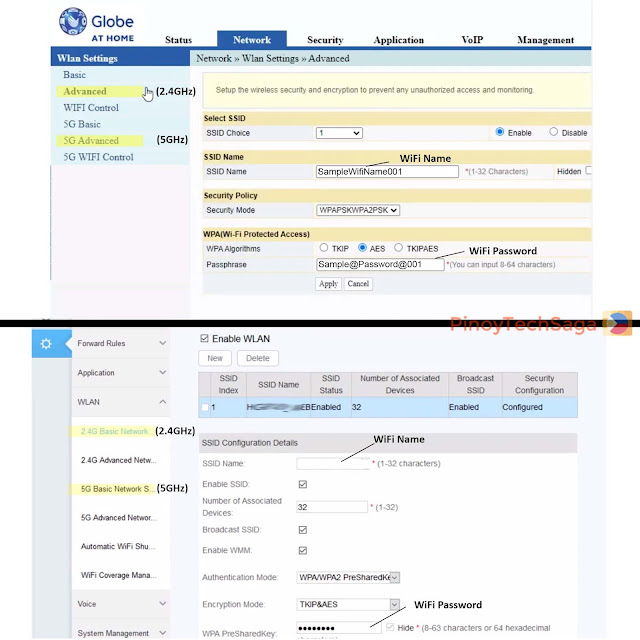
For the 5GHz network, head to the "5G Advanced" tab (for FiberHome) or "5G Basic Network Settings" (for Huawei). Do the same step as you did on the 2.4GHz network. After entering your new WiFi password and SSID for the 5GHz network, click the Apply button to save changes.
5. Done! You can now logout from the Globe At Home dashboard.
Frequently Asked Questions and Troubleshooting
1. Why can't I access 192.168.254.254?
Globe Fiber routers have different models/units; there's Fiberhome ONU GPON and Huawei ONT. To access your router's WiFi settings, follow these simple steps. Press the Windows button + R to open the command prompt window. In the input box, type 'cmd' and press Enter button. In the cmd window, type 'ipconfig' and look for your Ethernet adapter. Find Default Gateway's value with numeric IP address like 192.168.X.X. That will be the IP address you need to enter in the browser to access your WiFi settings.
2. The username and password for the admin dashboard is not working
See the list of Globe Default Admin Password and Username. Globe might change the default admin accounts when they do a system update. If you still can't access the admin dashboard using the default admin accounts provided, call Globe hotline 211 using your Globe/TM phone to ask for the updated default admin username and password.
3. How to reset Globe Fiber WiFi Password and SSID to default?
If you forgot your Globe Fiber WiFi password, you could reset it to default. Find the reset button of your router, usually placed on the side or back part. Using a pointed object like a ballpen or clip, press and hold the reset button for 5 seconds and wait until it restarts. And you're done with the factory reset. You can see your Globe Fiber's default WiFi SSID and password stamped at the bottom of the modem.
4. Globe modem LOS light is blinking red / no internet connection
You might be able to fix your internet connection issue by troubleshooting your Globe Fiber WiFi router first by checking how to fix LOS red light on modem, or visiting the PLDT Home Troubleshooting section (https://www.globe.com.ph/broadband/help/diy-troubleshooting.html), a list of DIY troubleshooting guides for common WiFi issues. If the problem hasn't been solved yet, you can ask for further assistance, call Globe Customer Service Hotline using Globe/TM phone, dial 211, and follow the interactive voice response instructions to reach the tech support. Tell the customer service representative that you encountered LOS or no internet connection, and they will provide solutions or schedule a tech visit.
If you have any concerns about this tutorial on how to change WiFi password for Globe Fiber (2021), you can leave a comment below.
That's the article: How to Change Globe Fiber WiFi Password, SSID (2021)
Thank you for visiting my blog, hopefully it can be useful for all of you. Don't forget to share this article with your friends so they also know the interesting info, see you in other article posts.
You are now reading the article How to Change Globe Fiber WiFi Password, SSID (2021) with link address https://updatesapilipinas.blogspot.com/2021/03/how-to-change-globe-fiber-wifi-password.html
Post a Comment